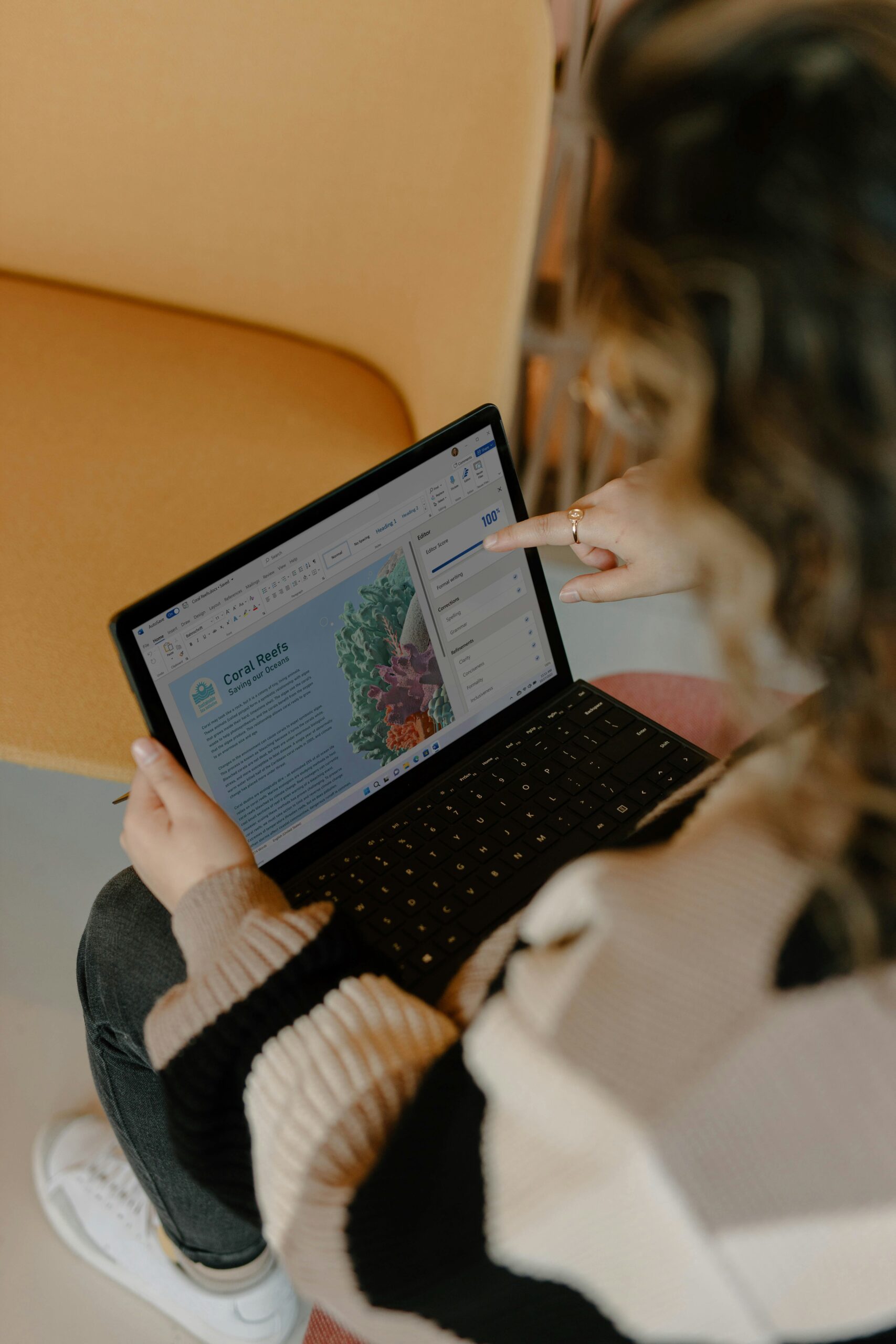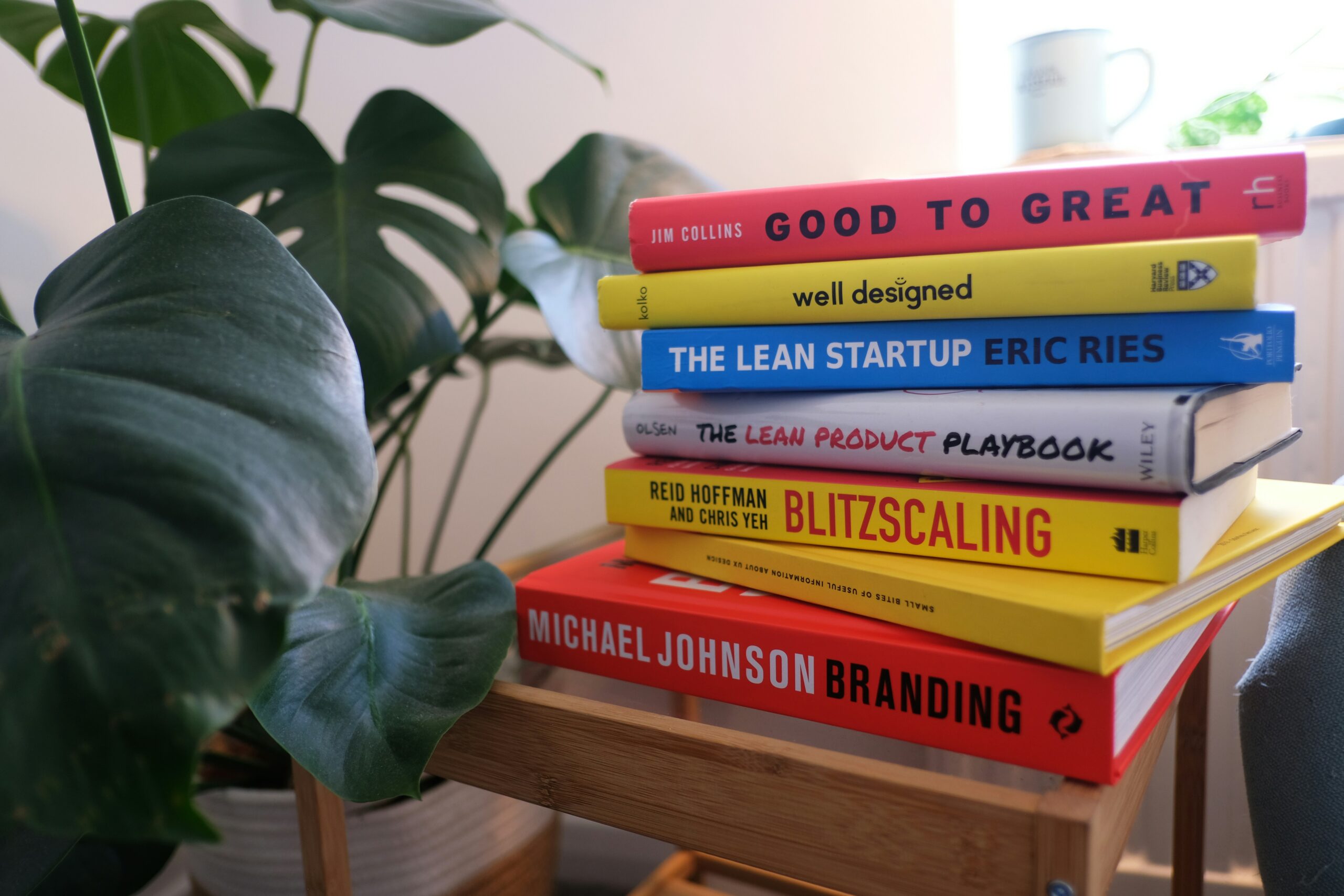Understanding Your Needs: Why Monitor Choice Matters
Choosing the right monitor for your home office is crucial, especially for users of MacBook Pro and Mac Mini. The increasing importance of screen quality in professional environments cannot be overstated. A well-selected monitor enhances productivity, comfort, and the overall user experience, making it essential for anyone spending extended hours at their desk.
One key factor in selecting a monitor is screen size. A larger display allows for more screen real estate, which can significantly boost multitasking capabilities. For users who frequently work with multiple applications or documents, a monitor that is 27 inches or larger may be highly beneficial. Furthermore, resolution plays a vital role in ensuring that the visuals displayed are sharp and clear. Monitors with at least 1440p resolution are generally recommended for MacBook Pro and Mac Mini users to fully leverage the superior graphics capabilities of these devices.
Color accuracy is another important consideration, particularly for those engaged in graphic design or video editing. Monitors that offer higher color fidelity can ensure that projects are presented and edited with true-to-life colors, reducing discrepancies between what is seen on-screen and the final product. Additionally, ergonomic factors, such as adjustability, eye strain reduction features, and comfortable viewing angles, contribute to a healthier work environment and sustained productivity.
It is also essential to consider the specific tasks you will be performing with your monitor. For graphic designers and video editors, a monitor with excellent color accuracy and high resolution may be paramount. On the other hand, general productivity users might prioritize aspects such as screen size and ergonomic features. By understanding these varied needs, users can make an informed purchasing decision when selecting a monitor for their home office.
Key Specifications to Look For in a 2025 Monitor
When selecting a monitor for your home office, especially if you are utilizing a MacBook Pro or Mac Mini, several key specifications should guide your decision. The most prominent factor is the monitor’s resolution. In 2025, 4K (3840 x 2160) and 5K (5120 x 2880) displays have gained popularity, offering stunning visuals and sharp details that significantly benefit content creators and multitaskers alike. A higher resolution enhances clarity, making it easier to work with high-resolution images and intricate applications.
Another important aspect to consider is the refresh rate, typically measured in Hz. While standard monitors operate at 60Hz, models with refresh rates of 120Hz and above are now available. A higher refresh rate can result in smoother motion and responsiveness, particularly useful when working with video editing software or engaging in gaming during leisure time. Thus, targeting a monitor with an elevated refresh rate can enhance overall performance.
Panel types also play a critical role in your viewing experience. In 2025, options such as In-Plane Switching (IPS) and Organic Light Emitting Diode (OLED) panels are prevalent. IPS panels are known for their color accuracy and wide viewing angles, making them ideal for design-focused tasks. In contrast, OLED panels deliver deeper blacks and vibrant colors, enhancing visual content for creators. As such, the choice between these panel types should align with your specific work requirements.
Connectivity options cannot be overlooked, especially with the increasing reliance on USB-C and Thunderbolt technologies. These ports not only provide power and data transfer but also allow you to connect your monitor seamlessly to Apple devices. Adaptive sync technologies like FreeSync and G-Sync can further ensure smooth visuals during demanding tasks or gameplay, reducing screen tearing and stuttering. By prioritizing these specifications, you can select a monitor that maximizes your productivity and enhances your overall workspace environment.
Top Monitor Recommendations for Mac Users in 2025
As remote work continues to thrive, selecting the right monitor is crucial for MacBook Pro and Mac Mini users in 2025. Here, we present a curated list of monitors tailored for various usage scenarios including casual use, professional creative work, and gaming.
For casual users, the Apple Studio Display is a standout choice. Featuring a 27-inch 5K Retina display, it delivers stunning visual clarity and color accuracy, making it ideal for everyday tasks such as browsing and video conferencing. With its seamless integration into the Apple ecosystem, the Studio Display allows for easy connectivity and ensures that it complements Mac devices perfectly.
- Immersive 27-inch 5K Retina display with 600 nits of brightness, support for one billion colors, and P3 wide color
- 12MP Ultra Wide camera with Center Stage for more engaging video calls
- Studio-quality three-mic array for crystal-clear calls and voice recordings
For professionals engaged in creative work, the LG UltraFine 32UN880-B is highly recommended. This 32-inch 4K UHD monitor includes HDR10 support and covers 95% of the DCI-P3 color gamut, providing incredible color reproduction essential for graphic design and video editing. Furthermore, its ergonomic stand allows for easy adjustments, ensuring comfort during long working hours.
- 80.1 cm (31.5 inch) IPS display with 4K UHD resolution (3,840 x 2,160 px) and 95% DCI-P3; Picture format: 16:9
- Screen with HDR10; including Reader Mode and My Display Presets; Speakers (2 x 5 W) + MAXXAUDIO
- Ergo stand enables optimal positioning of the screen through pivot function, extension, retraction, swiveling, height ad…
Gaming enthusiasts will find the ASUS ROG Swift PG32UQX to be a remarkable option. With a 32-inch 4K display and HDR capabilities, it offers an immersive visual experience. The monitor also boasts a refresh rate of 144Hz and supports NVIDIA G-Sync, minimizing lag and ensuring smooth gameplay. Its adaptability for both gaming and productivity tasks makes it a versatile addition to any home office setup.
- 32-inch 4K (3840 x 2160) mini LED gaming monitor with 144 Hz refresh rate designed for professional gamers
- G-SYNC ULTIMATE features the latest NVIDIA G-SYNC processors to deliver the best HDR gaming experience
- Full Array Local Dimming (FALD) backlight delivers 1152 independent LED zones and peak brightness 1400 nits with Display…
In each of these selections, we prioritize characteristics such as display quality, connectivity, and ergonomic features, which are essential for enhancing the productivity and comfort of Mac users. These top monitor recommendations reflect the varied needs of users in different contexts, allowing for a tailored approach to home office setups.
Setting Up Your Home Office: Ergonomics and Best Practices
Creating an efficient home office is essential for enhancing productivity, particularly for MacBook Pro and Mac Mini users. The right monitor setup plays a pivotal role in achieving optimal ergonomics, which can significantly reduce the risk of strain and discomfort over long work periods. To begin, monitor placement is critical; ideally, the top of the screen should be at or just below eye level. This positioning encourages a neutral neck posture, minimizing the risk of craning the neck or severe discomfort.
Desk height is another fundamental aspect of an ergonomic workspace. A desk that allows your arms to be parallel to the floor promotes relaxation and reduces shoulder tension. If necessary, consider adjustable standing desks that offer flexibility between sitting and standing positions. Additionally, the chair selection should not be overlooked. Opt for an ergonomic chair with lumbar support that encourages a straight back. Adjustable chairs that allow you to position the seat height and backrest customize comfort and better support your posture.
- 【SEAMLESS SOLID SLAB】: Enjoy a seamless and comfortable workspace with our solid slab desktop. Unlike standard standing …
- 【3 STAGES LIFT SYSTEM】: Experience versatility with our 3 stages lift system. With a 30% wider range than 2 stages lift …
- 【QUIET DUAL MOTORS with 80% MORE LOADING CAPACITY】: Experience whisper-quiet adjustments with our dual motors, generatin…
- AMPLE & ROOMY WORKING SURFACE: The generously sized 55” x 23.6” desk surface offers ample room for your work needs. Th…
Lighting is another crucial element to consider when setting up your home office. Aim for a setup that combines natural light with adjustable artificial lighting. Position your monitor to reduce glare from windows and lights, which can lead to eye strain. Implementing blue light filters or software solutions that adjust screen temperature can also mitigate eye fatigue, especially during prolonged use in low-light conditions.
- DIY DESKTOP WORKSTATION: The adjustable desk legs are compatible with various desktop sizes, providing maximum flexibili…
- STURDY AND DURABLE CONSTRUCTION: All heavy duty steel adjustable desk legs and solid construction sit to stand desk fram…
- EASY ASSEMBLY: FLEXISPOT provides detailed assembly instructions and installation videos, along with the necessary tools…
- ✅ 【Ergonomic Office Chair 】Are you experiencing low back discomfort due to prolonged sitting at work? Featuring reliable…
- ✅ 【Convenient Home Office Desk Chairs】This ergonomic chair is suitable for your living room, study room, meeting room, a…
- ✅ 【Nice Adjustable Feature】It’s easy to adjust seat height, headrest, backrest, and armrest to meet different needs, and…
Finally, taking breaks is paramount. Encourage movements or stretching throughout the day to alleviate muscle tension and maintain blood circulation. Ensure that your workspace allows for easy access to essential items to minimize excessive reaching or twisting, further promoting a comfortable environment. By addressing these key ergonomic and practical elements, you can create a home office that supports productivity and overall well-being.
Budget Monitor
- [Show Mac Colors] Calibrated for MacBook with BenQ’s exclusive color tuning, offering a vibrant P3 wide color gamut for …
- [Expand MacBook with USB-C] Connect and expand your MacBook display with a single USB-C cable.
- [Integrated MacBook Controls] Adjust brightness and volume directly from your MacBook keyboard.